qBittorrent: See Who I Am Seeding
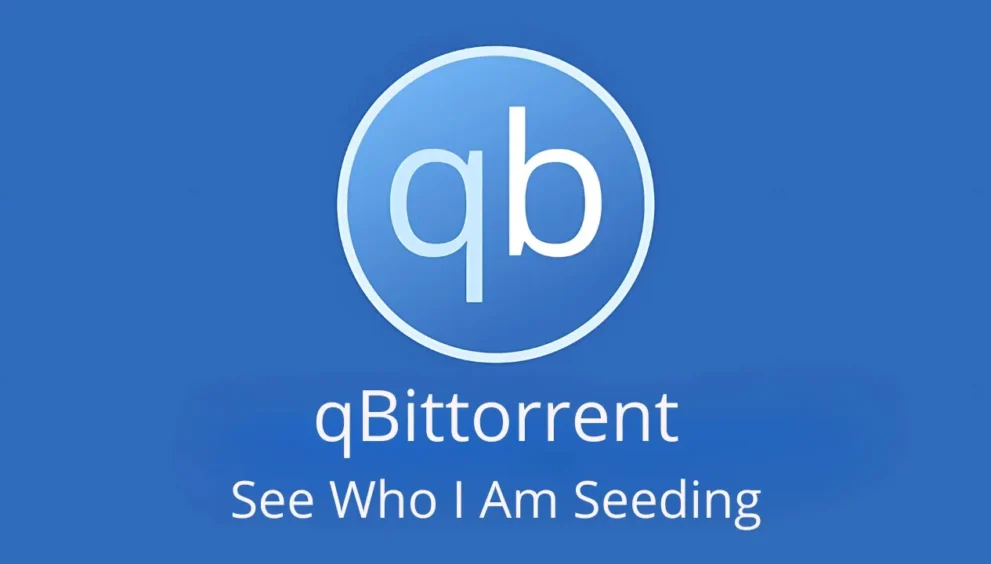
qBittorrent is a popular, free, and open-source software used for downloading and sharing files through the BitTorrent network.
It allows users to download large files quickly by sharing parts of the files with others in a process called “seeding.”
Seeding ensures that the network remains healthy, as users upload pieces of files to others while downloading or after completing their downloads.
But sometimes users want to monitor who they are seeding to—this means seeing which peers (other users) are receiving data from them.
In this article, we’ll explore how qBittorrent works, how to view seeding activity, and the significance of managing seeds effectively.
qBittorrent: See Who I Am Seeding: What Is Seeding in qBittorrent?
How Does Seeding Work?
Seeding happens when a user shares downloaded files with others through the BitTorrent network.
Once a download completes, the torrent client (like qBittorrent) continues to upload the data to peers until the user manually stops it or removes the torrent.
The concept of seeding encourages users to give back to the network by sharing files, ensuring faster downloads for everyone.
Why Is Seeding Important?
Without seeding, a file would only be available from a limited number of sources. A healthy torrent relies on users to act as seeders so that the file remains available to others.
The more seeders connected to a torrent, the faster others can download it. Uploading data keeps the BitTorrent network alive, and many private trackers require users to maintain a good seed ratio to continue using their services.
qBittorrent: See Who I Am Seeding: How to See Who You Are Seeding to in qBittorrent
Step-by-Step Guide
- Open qBittorrent.
- Click the “Transfers” tab at the top to see your current torrents.
- Select the torrent you are seeding.
- Scroll down to the “Peers” tab at the bottom of the window.
- Here, you will see a list of all peers connected to the selected torrent.
What Can You See in the Peers Tab?
In the Peers tab, qBittorrent displays essential information about each peer:
IP Address: Shows the IP address of the connected peer.
Client Name: Tells you which torrent client the peer is using (e.g., uTorrent, Transmission).
Flags: These are small codes that indicate the status of the connection (e.g., ‘U’ means uploading, ‘I’ means the peer is interested in the file).
Upload Speed: Displays how fast you are seeding to the peer.
qBittorrent: See Who I Am Seeding: How Can You Control Who You Seed to?
Limiting Peers
qBittorrent allows you to limit the number of peers connected to your torrent. You can control who receives data by setting peer limits or prioritizing uploads. To do this:
- Go to Options in the qBittorrent menu.
- Click on BitTorrent settings.
- Adjust the Global maximum number of connections or Connections per torrent settings.
Managing Upload Speeds
If you want to manage bandwidth or limit how much you share with certain peers, you can adjust the upload speed in qBittorrent. This is useful if you have limited internet capacity.
qBittorrent: See Who I Am Seeding: What Are the Benefits of Monitoring Seeding Activity?
| Benefit | Description |
| Network Health | Ensures you help keep torrents available for others. |
| Efficient Bandwidth Usage | Helps control how much upload data you use. |
| Security Awareness | Identifies connected peers, giving insight into their IPs. |
| Maintaining Seed Ratio | Keeps your ratio healthy on private trackers. |
| Upload Prioritization | Allows you to prioritize uploads to certain peers. |
qBittorrent: See Who I Am Seeding: Is It Safe to Seed Files in qBittorrent?
Potential Risks
While seeding is essential for the BitTorrent network, it comes with some privacy and security risks.
When seeding, your IP address is visible to other peers, which could be exploited by malicious actors or result in copyright infringement notices.
Some users prefer to use VPNs to hide their IP addresses while seeding.
Using VPNs for Safety
A VPN (Virtual Private Network) can protect your privacy by masking your IP address. Many qBittorrent users rely on VPNs to stay anonymous and avoid potential legal issues.
Always make sure the VPN you use allows torrenting to ensure uninterrupted uploads and downloads.
qBittorrent: See Who I Am Seeding: How Can You Stop Seeding in qBittorrent?
Manually Stopping Seeding
If you prefer not to seed files, you can manually stop the torrent.
- Right-click on the torrent in the Transfers tab.
- Select Pause or Delete to stop seeding.
- If you delete the torrent, choose whether to remove only the torrent or the files as well.
Automating Seeding Limits
You can set qBittorrent to automatically stop seeding after a certain ratio is reached. This is especially useful for private trackers where maintaining a seed ratio is required.
- Go to Options > Seeding Limits.
- Set a maximum ratio and a seeding time limit.
- Once these limits are reached, qBittorrent will stop seeding the torrent automatically.
qBittorrent: See Who I Am Seeding: How to Improve Upload Speeds While Seeding
Optimizing Your Connection
Use Wired Connections: Ethernet cables provide more stable upload speeds compared to Wi-Fi.
Port Forwarding: Configure your router to allow qBittorrent traffic through a specific port to avoid throttling.
Adjust Upload Limits: Set an upload limit slightly below your internet plan’s capacity to maintain stability.
Avoid Overloading the Client
Seeding too many torrents at once can reduce the upload speed for individual torrents. Try limiting the number of active torrents to prioritize important files.
Conclusion: qBittorrent Seeding and Monitoring
Understanding who you are seeding to in qBittorrent is essential for managing your uploads effectively. The Peers tab provides real-time information about the users connected to your torrents, giving insight into how your data is being shared.
Controlling upload speeds and limiting connections ensures better network management while maintaining your seed ratio. If privacy is a concern, using a VPN can help protect your identity during torrenting.
Whether you are uploading for personal reasons or fulfilling tracker requirements, managing your seeding activity responsibly benefits both you and the BitTorrent network.
Frequently Asked Questions (FAQs)
Can I see the names of people I am seeding to?
No, qBittorrent only shows the IP addresses and torrent clients of connected peers. Personal information such as names is not available.
Why is my upload speed slow while seeding?
This could be due to network congestion, router issues, or the number of active peers. Try using a wired connection or adjust your upload speed limit in qBittorrent settings.
How do I stop seeding after downloading?
You can pause or delete the torrent in the Transfers tab, or set automatic seeding limits in the program’s options.
Is seeding illegal?
Seeding itself is not illegal, but sharing copyrighted material without permission can lead to legal issues. It’s recommended to use a VPN for privacy.
How do private trackers monitor seed ratios?
Private trackers track how much data you upload and download. Maintaining a good seed ratio (usually 1:1) ensures continued access to the tracker’s content.

































































































