System Thread Exception Not Handled: Understanding the Blue Screen Error
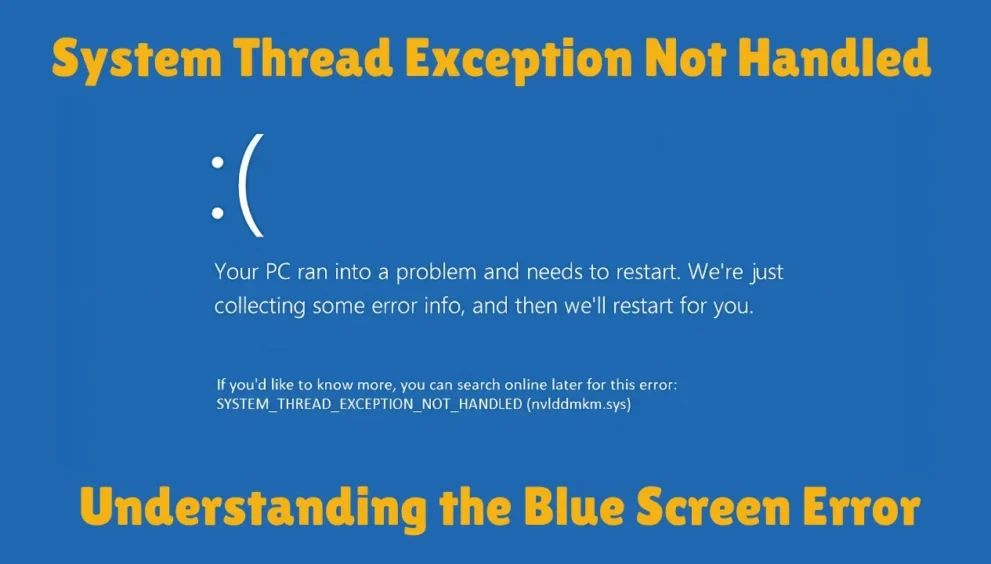
The “System Thread Exception Not Handled” error is a common issue that many Windows users encounter. This error is often displayed as a Blue Screen of Death (BSOD), which can be alarming, especially for those who are not familiar with technical jargon.
It indicates that the system ran into a problem where a thread in the system encountered an exception that the operating system could not handle.
This guide will explain the causes of this error, how to fix it, and prevent it from happening in the future.
What Is the “System Thread Exception Not Handled” Error?
The “System Thread Exception Not Handled” error is a type of BSOD that occurs when Windows detects that a system thread has encountered an issue that it cannot resolve.
A system thread is a part of a program or process that is running in the background of your computer.
When the operating system encounters an exception (an error) that it cannot handle, it crashes, and the blue screen is displayed. This crash is a protective measure to prevent further damage to the system.
This error often points to a problem with a device driver, which is software that helps the hardware of the computer communicate with the operating system. A faulty or outdated driver is one of the most common causes of the error.
What Causes the “System Thread Exception Not Handled” Error?
Several factors can lead to the “System Thread Exception Not Handled” error. Understanding these causes can help you troubleshoot the issue effectively.
Faulty Drivers
Outdated or corrupt device drivers are one of the most common causes of this error. A driver that is incompatible with your version of Windows or is malfunctioning can lead to this issue. For example, video card drivers or network drivers are often the culprits.
Corrupt System Files
Another major cause of this error is corrupt system files. When essential system files are damaged or missing, the system may not function properly, leading to crashes and errors.
Hardware Issues
If your hardware is malfunctioning, such as a bad hard drive or faulty RAM, it can cause the “System Thread Exception Not Handled” error. Hardware failures are less common but can still be a factor.
Overclocking
Overclocking is the process of increasing the clock speed of your CPU or GPU to enhance performance.
While this can improve performance, it can also lead to instability in the system, triggering errors like the “System Thread Exception Not Handled” error.
How to Fix the “System Thread Exception Not Handled” Error
Now that we understand what causes this error, it’s time to look at how to fix it. The steps below provide several solutions to help you resolve the issue.
Step 1: Update Your Drivers
The most effective way to resolve this error is by updating your device drivers. To do this, follow these steps:
- Press the Windows key + X and select Device Manager.
- Right-click the device you want to update (such as your video card or network adapter).
- Choose Update Driver and select Search automatically for updated driver software.
- If an update is found, follow the prompts to install it.
If updating the driver doesn’t fix the issue, you can uninstall the driver and then reinstall it from the device manufacturer’s website.
Step 2: Boot in Safe Mode
If the system crashes before you can fix the driver, boot into Safe Mode. Safe Mode starts your computer with the minimum drivers necessary for the system to run. Here’s how to boot into Safe Mode:
- Restart your computer and press F8 repeatedly as the computer starts.
- From the Advanced Boot Options menu, select Safe Mode.
- Once in Safe Mode, try uninstalling or updating your drivers.
Step 3: Run System File Checker (SFC) and DISM
Corrupt system files can cause errors like this one. Running the System File Checker (SFC) and Deployment Imaging Service and Management Tool (DISM) can help fix these issues.
- Open Command Prompt as an administrator by searching for cmd in the Start menu, right-clicking, and selecting Run as Administrator.
- Type the following command and press Enter:
sfc /scannow
This will scan your system for corrupt files and attempt to repair them.
- After SFC completes, run the following command:
DISM /Online /Cleanup-Image /RestoreHealth
This tool will repair any further issues with the system image.
Step 4: Check Your Hardware
Faulty hardware can also cause this error. To test your RAM, you can use the Windows Memory Diagnostic tool:
- Press Windows + R, type mdsched.exe, and hit Enter.
- Select Restart now and check for problems.
For testing your hard drive, you can use the CHKDSK tool:
- Open Command Prompt as an administrator.
- Type the following command and press Enter:
chkdsk /f /r - Restart your computer to allow the tool to check and fix errors on your hard drive.
Step 5: Disable Overclocking
If your system is overclocked, revert to the default clock speeds for your CPU and GPU. Overclocking can cause system instability, leading to crashes and errors like the “System Thread Exception Not Handled” error.
Step 6: System Restore or Reset Windows
If you have recently experienced this error and none of the above steps work, you may want to try a system restore. This will revert your system to a previous state when it was functioning correctly.
- Open Control Panel and search for System Restore.
- Choose a restore point before the issue began and follow the prompts.
If a system restore doesn’t work, you can try resetting Windows. This will reinstall the operating system but may remove some of your personal files. Be sure to back up important data before proceeding.
Conclusion: How to Prevent “System Thread Exception Not Handled” in the Future
Preventing the “System Thread Exception Not Handled” error involves regular system maintenance and taking care of the hardware and software components of your computer. Here are some steps you can take:
- Keep your drivers updated: Regularly check for updates to your device drivers, especially for graphics cards and network adapters.
- Run regular system scans: Use tools like SFC and DISM to keep your system files intact and free from corruption.
- Monitor your hardware: Make sure your RAM, hard drive, and other components are in good condition. Run diagnostics to check for issues.
- Avoid overclocking: Unless you are an advanced user, avoid overclocking your CPU or GPU to ensure system stability.
By following these steps, you can reduce the likelihood of encountering the “System Thread Exception Not Handled” error and keep your system running smoothly.
FAQs
What does “System Thread Exception Not Handled” mean?
This error means that a system thread encountered an issue that Windows couldn’t handle. It is usually related to a faulty or outdated driver.
How do I fix “System Thread Exception Not Handled”?
You can fix this error by updating your drivers, running system file checks, checking for hardware issues, or booting in Safe Mode to uninstall problematic drivers.
Can overclocking cause this error?
Yes, overclocking can cause instability in your system, which may lead to the “System Thread Exception Not Handled” error.
How can I check for faulty hardware?
You can check for faulty hardware using tools like Windows Memory Diagnostic for RAM and CHKDSK for hard drives.
Is it necessary to update drivers to fix this error?
Yes, outdated or corrupt drivers are a common cause of this error. Updating or reinstalling drivers often resolves the issue.
| Solution | Pros | Cons |
| Update Drivers | Fixes driver-related issues quickly | May require internet access |
| Boot into Safe Mode | Allows troubleshooting without crashes | Limited functionality in Safe Mode |
| Run SFC and DISM | Can repair corrupt system files | May take time to complete |
| Check Hardware | Helps identify hardware issues | May require additional tools |
| Disable Overclocking | Restores system stability | May reduce performance |
| System Restore/Reset | Can restore the system to a working state | May lose recent changes |

































































































